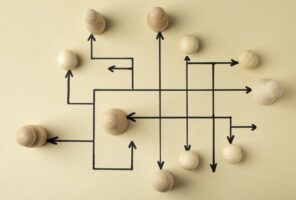Microsoft 365 Copilot: Enhancing Productivity with AI
Microsoft 365 Copilot is an innovative AI-powered assistant designed to amplify human creativity and streamline work tasks within the Microsoft 365 ecosystem. In this blog, we explore the capabilities, benefits, and responsible AI practices associated with Copilot. Whether you’re an existing Microsoft 365 user or simply curious about the potential of Large Language Model (LLM) applications, this article provides insights into embracing AI in your organization.
Most importantly, you’ll find that Copilot is a powerful tool that can empower your organization to gain new insights and increase efficiencies with little to no up-front configuration. Instead, with Copilot, your organization can focus on identifying new use cases and supporting adoption. The area you should spend your focus on prior to launch is the maturity of your 365 governance, this is at the core of a successful deployment.
What is Microsoft 365 Copilot?
Microsoft 365 Copilot is an AI-powered assistant that seamlessly integrates with Microsoft 365 applications, specifically MS Teams, Word, Outlook, PowerPoint, and Excel. Its purpose is to enhance productivity, streamline tasks, and provide intelligent assistance to users across various domains. Copilot leverages state-of-the-art Large Language Models (LLMs) to understand natural language queries and respond with relevant information.
Users who have adopted Copilot report significant improvements in efficiency. By automating routine tasks and providing context-aware suggestions, Copilot streamlines work processes. One feature is Copilot's active participation in meetings. In an era where virtual meetings are a mainstay, Copilot stands out by listening attentively, capturing essential information, and contributing by asking pertinent questions—turning the dreaded task of note-taking into a relic of the past. With Copilot, meeting summaries are not just afterthoughts; they are precise and encompassing records that reflect the nuances of the conversation.
But the allure of Copilot extends beyond mere productivity enhancements; it represents the untapped potential of AI in the corporate world. By embracing Copilot, companies are elevating their customer experiences and making data-driven decisions with confidence.
Using Microsoft 365 Copilot as Your Work Assistant
Microsoft Copilot acts as a virtual collaborator, assisting users in various scenarios, including chat interaction or integration with other apps. Chat Interaction allows users to engage in natural language conversations, making it a valuable resource for answering questions, providing suggestions, and offering insights answered through utilizing your content in 365 and if desired, the world wide web. Integration with Microsoft 365 Apps allows you to seamlessly use Word, PowerPoint, Excel, Outlook, Teams, and other Microsoft 365 applications, enhancing user workflows. Here’s a look at each of these integrations.
Word Integration: Drafts from scratch, enhances existing text, and captures the essence of lengthy articles and documents. It will also help with grammar and style checks, such as reviewing your writing, offering corrections and style enhancements. You can also access word and phrase prediction to make your typing more efficient.
PowerPoint Integration: Helps create visually appealing slides, suggest layouts, images, and text placement. It acts as your presentation assistant, turning concepts into impactful slides. You can also effortlessly convert written documents into vivid visual presentation decks. It will help select from a set of curated images and visualizations based on your presentation content to amplify your key messages to resonate with your audience. Copilot can generate speaker notes and references for your presentation, summarizing key points, and assist in creating charts and graphs directly within PowerPoint.
Excel Integration: Talk to Copilot like you would talk to a colleague to master complicated formulas. As soon as you input your datasets into Excel, Copilot stands ready to transform the complex figures into comprehensible insights. It also not only cleans and organizes your data, but also enhances it through various stylistic and structural modifications to create intuitive data visualizations. Copilot applies styles, fonts, and colors to extend your data’s capabilities through pivot tables and graphs.
Outlook Integration: “Thread Summarize” feature is designed to simplify email management. With this feature, Outlook creates a concise list of bullet points or generates an entire summary of the chosen email thread making it easier to grasp the main points of extended email conversations without spending too much time. Draft emails faster using natural language processing (NLP) to help you write emails by offering suggestions based on the context of your message. It can also help you write emails from scratch, using information prompts you provide. To refine a draft, you can adjust the tone or length of the response. Copilot assists in scheduling meetings and drafting invitations, and can remind you to follow up on important emails.
Teams Integration: Copilot helps keep you updated with discussions, summarizing key actions, and organizing focal points of conversations to promote a streamlined workflow within your team. Even when you miss real-time conversations, you can quickly get back on track without disrupting the ongoing flow. It enables you to extract meeting agendas from chat history, identify suitable individuals for follow-ups, and schedule ensuing meetings effortlessly.
Organizations can expand the out-of-the-box 365 Copilot using Copilot Studio to connect to external data sources, analyze trends, and gain insights. Whether it’s financial data, customer feedback, or industry benchmarks, Copilot Studio empowers data-driven decision-making.
Is Microsoft 365 Copilot Secure?
Microsoft ensures that Copilot adheres to strict security measures, upholding data privacy and allowing for outputs based on the user’s security privileges. Responsible AI is not a tagline but a practiced ethos, with Copilot undergoing thorough testing to ensure ethical standards.
- Enterprise-Grade Security: Copilot adheres to robust security protocols, ensuring data privacy and protection.
- User’s Security Context: Copilot works in the context of user’s security privileges, so only the data user has access to is available for Copilot to analyze and generate output.
- Responsible AI Practices: Microsoft is committed to responsible AI development. Copilot undergoes rigorous testing to prevent biases and maintain ethical standards.
Microsoft 365 Copilot Adoption Requirements
To leverage Copilot’s capabilities, organizations must meet specific eligibility criteria based on their subscription type within the Microsoft 365 ecosystem.
Enterprise customers with licenses for Microsoft 365 E3, Microsoft 365 E5, Office 365 E3, or Office 365 E5 are eligible to deploy Copilot. Business customers have access to Copilot licensed under Microsoft 365 Business Standard or Business Premium, and educational institutions with licenses for Microsoft 365 A3 or Microsoft 365 A5 (faculty) can also benefit from Copilot.
In addition to the appropriate licenses, there are technical requirements that must be met:
- License: Ensure that Copilot users have one of the Microsoft 365 licenses listed above + a Copilot license. These licenses grant access to the Microsoft 365 apps and services that work seamlessly with Copilot, including Word, Excel, PowerPoint, OneDrive, Outlook, and more.
- Azure Entra ID Account: Users must have an Azure Entra ID account, which provides access to Microsoft 365 apps and services.
- Microsoft 365 Apps: Deploy Microsoft 365 Apps using the setup guide in the Microsoft 365 admin center. Note that Copilot works with online and desktop versions of Word, Excel, and PowerPoint. The online versions require third-party cookies to be enabled.
- OneDrive: Some Copilot features require users to have a OneDrive account. If you don’t already have OneDrive deployed across your organization, consider rolling this feature out for personal document storage instead of local storage.
- Outlook: Copilot works with the new Outlook (for Windows and Mac), which is currently in preview. Users can switch to the new Outlook by selecting “Try the new Outlook” in their existing client. Sync your Microsoft 365 settings to make Copilot available in the new Outlook. Note that some custom macros or other plug-ins may need to be reviewed for compatibility prior to rolling out the new Outlook across your organization.
- Microsoft Teams: Copilot in Teams is available on Windows, Mac, web, Android, and iOS. To reference meeting content after a meeting ends, enable transcription or meeting recording. If you aren’t already using Teams for collaboration, chat, and meetings, consider establishing a roadmap for rollout and company governance policy for external / guest and internal users before deploying.
- Network Connectivity: Align your network with Microsoft 365 network connectivity principles to minimize latency and enhance network quality of service for Copilot.
- WebSockets: Ensure WebSockets are unblocked from user endpoints, as some Copilot experiences require WebSocket connections.
- Teams Plugins: Enable plugins using the Teams admin center to leverage cross-app intelligence experiences in Teams.
Copilot Governance, Change Management, Adoption
Proper governance is key. It’s not just about document classification and permissions—it’s about ensuring that Copilot serves your organizational needs responsibly. Like other features in 365, Copilot uses existing permissions and policies to deliver relevant information. Review your privacy settings for Microsoft 365 Apps, as they may affect Copilot availability. Review Teams & SharePoint sites to make sure only the intended users/groups have access. Classify documents & files as public, private, confidential etc., to provide better context of contents for the Copilot to interpret them properly. Copilot aside, document retention and tagging strategies are hugely beneficial to organizational security and content management strategy.’’
To maximize ROI, start with a pilot group to establish key performance indicators and use cases. Businesses should evaluate the ROI from Copilot usage on a per-user, per-department basis to determine the best ways to optimize the cost and usage, so it won’t become a large recurring financial burden without proper usage and benefits.
Once you are confident your organization’s 365 tenant meets the appropriate technical and governance requirements, consider starting with a pilot group. This will not only help you identify your ROI KPIs, but you can also leverage this pilot to establish use cases for users to start their Copilot journey.
A Copilot Center of Excellence can champion these efforts within your organization. It will also help you educate users about Copilot’s capabilities and encourage its use.
Embracing Copilot
Microsoft 365 Copilot represents a significant leap in AI-assisted productivity. By embracing Copilot, organizations can unlock new possibilities, streamline workflows, and foster responsible AI practices. Whether you’re a seasoned Microsoft 365 user or just beginning your journey, Copilot is there to amplify your creativity and efficiency. Explore the potential of AI in your organization and embrace responsible, secure practices. In the case of Copilot, the biggest preparation steps aren’t a large development effort, but instead focused on tenant readiness, organizational governance, and adoption support.