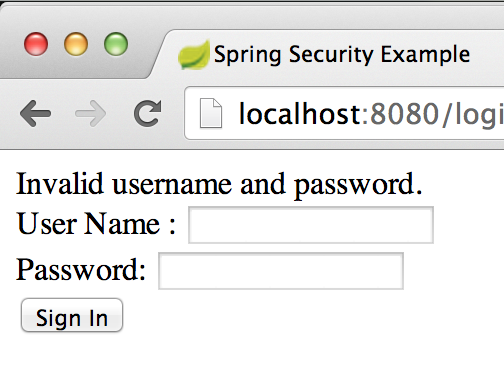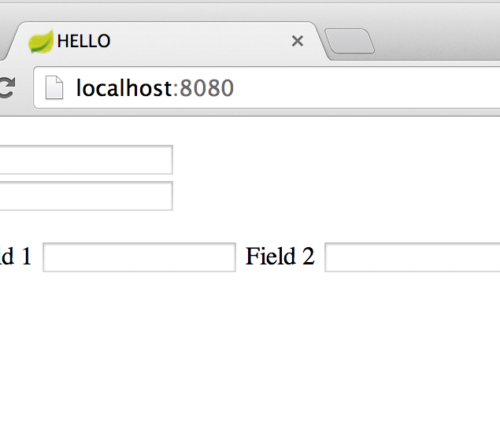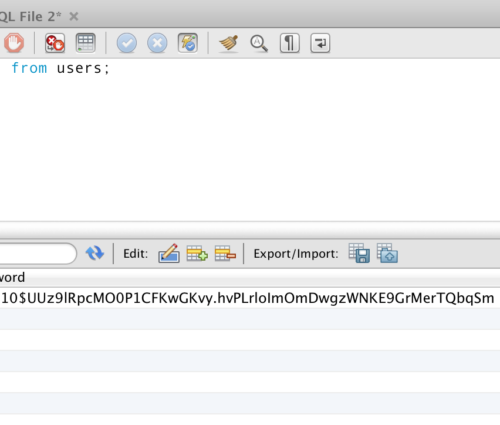Part 5: Integrating Spring Security with Spring Boot Web
Spring Boot provides utilities for quick and easy setup of Spring Security via auto-configuration and Java-based configuration. The getting started guide is quick and easy leads through configuring an in-memory AuthenticationManager in just minutes. Going beyond these examples, this installation will quickly review the getting started guide provided at Spring.io, and conclude with the configuration of a datasource-backed AuthenticationManager that uses Spring Data JPA, and the MySQL database platform.
As usual, for this installment, I’ve created a copy of the code from Part 4 and created a new project called Part 5. It’s committed to Github, ready for cloning. If you’d like to start at the beginning, go to the first post in the series.
Updating Dependencies
To install Spring Security, we first need to update our gradle script to include a dependency on spring-boot-starter-security. Update build.gradle to include the following dependency as seen below.
/build.gradle:
[code language=”groovy”]
dependencies {
compile("org.springframework.boot:spring-boot-starter-web")
compile("org.springframework.boot:spring-boot-starter-security")
compile("org.thymeleaf:thymeleaf-spring4:2.1.2.RELEASE")
testCompile("junit:junit")
}
[/code]
Following that, executing a build should pull in our new dependencies.
Creating The Security Configuration
Continuing to lift code from the Spring.io docs for review, below you’ll find the example of the base Java security configuration. We’ll review the important bits after the jump. We’ll create this in the same directory as our other configuration files:
/src/main/java/com.rodenbostel.sample/SecurityConfiguration.java:
[code language=”java”]
package com.rodenbostel.sample;
import org.springframework.beans.factory.annotation.Autowired;
import org.springframework.context.annotation.Bean;
import org.springframework.context.annotation.Configuration;
import org.springframework.security.authentication.AuthenticationManager;
import org.springframework.security.config.annotation.authentication.builders.AuthenticationManagerBuilder;
import org.springframework.security.config.annotation.method.configuration.EnableGlobalMethodSecurity;
import org.springframework.security.config.annotation.web.builders.HttpSecurity;
import org.springframework.security.config.annotation.web.configuration.WebSecurityConfigurerAdapter;
import org.springframework.security.config.annotation.web.servlet.configuration.EnableWebMvcSecurity;
import org.springframework.security.web.util.matcher.AntPathRequestMatcher;
@Configuration
@EnableWebMvcSecurity
@EnableGlobalMethodSecurity(prePostEnabled = true)
public class SecurityConfiguration extends WebSecurityConfigurerAdapter {
@Override
protected void configure(HttpSecurity http) throws Exception {
http
.authorizeRequests().anyRequest().authenticated();
http
.formLogin().failureUrl("/login?error")
.defaultSuccessUrl("/")
.loginPage("/login")
.permitAll()
.and()
.logout().logoutRequestMatcher(new AntPathRequestMatcher("/logout")).logoutSuccessUrl("/login")
.permitAll();
}
@Override
protected void configure(AuthenticationManagerBuilder auth) throws Exception {
auth.inMemoryAuthentication().withUser("user").password("password").roles("USER");
}
}
[/code]
As usual, the @Configuration annotation lets Spring know that this file contains configuration information. The next two annotations (@EnableWebMvcSecurity and @EnableGlobalMethodSecurity(prePostEnabled=true)) setup the automatically-configured portions of our security scheme, provided by Spring-Boot. EnableWebMvcSecurity basically pulls in the default SpringSecurity/SpringMVC integration. It’s an extension of the WebMvcConfigurerAdapter, and adds methods for handling and generating CSRF tokens and resolving the logged in user, and configures default AuthenticationManagers and Pre/Post object authorization implementations. The @EnableGlobalMethodSecurity sets up processors for authorization advice that can be added around methods and classes. This authorization advice lets a developer write Spring EL that inspects input parameters and return types.
Our SecurityConfiguration class also extends WebSecurityConfigurerAdapter. In Spring/Spring Boot, Configurer Adapters are classes that construct default bean configurations and contain empty methods which are meant to be overridden. Overriding these methods allow a developer to customize the Web Security Configuration during startup. Typically, the default configurations are constructed, and immediately following, the empty methods are called. If you’ve overridden an empty method, you’re able to inject custom behavior into the default configuration during the startup of the container.
In our case, the two coded parts of our SecurityConfiguration class (two methods named “configure”) are examples of these empty methods meant to be overridden. During container startup, after the HttpSecurity object’s default configuration is specified, our overridden method is called. Here we are able to customize the default configuration by specifying which requests to authorize, and how to route various security-related requests: default success URL, error routing, where to send logouts, etc. Also during container startup, after the AuthenticationManagerBuilder is configured, our configure method is called, and in this case we’re altering the default configuration, giving instructions to the AuthenticationManagerBuilder to build an in-memory AuthenticationManager with a default user credential and role.
You’ll notice in this configuration we’ve specified several URL paths that do not exist. There’s no login page or controller, and no way for a user to interact with the security configuration when the app is started up. Next, we’ll need to construct and wire in a login page to complete our beginning configuration.
Building The Login Page
The login page in the Spring.io sample is very straightforward. Just a simple form with an input for username and password. Let’s build that and review a few key parts.
/src/main/resources/templates/login.html:
[code language=”html”]
<!DOCTYPE html>
<html xmlns="http://www.w3.org/1999/xhtml" xmlns:th="http://www.thymeleaf.org"
xmlns:sec="http://www.thymeleaf.org/thymeleaf-extras-springsecurity3">
<head>
<title>Spring Security Example</title>
</head>
<body>
<div th:if="${param.error}">
Invalid username and password.
</div>
<div th:if="${param.logout}">
You have been logged out.
</div>
<form th:action="@{/login}" method="post">
<div><label> User Name : <input type="text" name="username"/> </label></div>
<div><label> Password: <input type="password" name="password"/> </label></div>
<div><input type="submit" value="Sign In"/></div>
</form>
</body>
</html>
[/code]
Most importantly, we have inputs with the names of “username” and “password”. These are the Spring Security defaults. If you’re routing a request to Spring Security to authenticate, these are the parameters on the request that it will be looking for. Next, you’ll also notice that there are Thymeleaf conditionals (th:if) for displaying logout and error messages if they are present in the response parameters during rendering. You’ll also notice the path to this page is “/login”, and the action on this form routes back to “/login” – but we don’t have those registered anywhere…
Registering the Login Action
The path our login form is posting to is the default used by Spring Security. This is where what used to be called the “j_spring_security_check” servlet is listening for requests to authenticate. The request path (where we’re retrieving the login form by issuing a GET to /login) is normally mapped to a controller, but in this case, since we’re using automatically configured features of Spring Boot, we need to specify this mapping in our application configuration. Add the code below to your application configuration. You may notice the use of another @Override method – another hook where we can add logic to customize our application…
/src/main/java/com.rodenbostel.sample.Application.java:
[code language=”java”]
@Override
public void addViewControllers(ViewControllerRegistry registry) {
registry.addViewController("/login").setViewName("login");
}
[/code]
Log In!
Start your server, and try to access the app again. For me, that’s simply visiting http://localhost:8080.
I’m immediately challenged.
If I put in an invalid username or password, we should see an error:
If I put in the correct credentials (id: user/password: password), we should be able to log in:
There’s quite a bit missing here still – let’s take this example a bit further – we’ll wire in components that would make this configuration closer to production ready – an AuthenticationManager backed by JDBC, configurable password encoders, and a UserDetailsService implementation that we can use to manage users.
Beyond The Examples
To begin taking steps closer to this solution being production-ready, we first need to back our app with a database. I’ll be using MySQL. I’ll assume you’ve got it installed and running (if you’re on a mac, I’d use Homebrew to accomplish that.
First, we’ll add the MySQL dependency to our gradle script:
/build.gradle:
[code language=”groovy”]
dependencies {
compile("org.springframework.boot:spring-boot-starter-web")
compile("org.springframework.boot:spring-boot-starter-security")
compile("org.springframework.boot:spring-boot-starter-data-jpa")
compile("org.thymeleaf:thymeleaf-spring4:2.1.2.RELEASE")
runtime(‘mysql:mysql-connector-java:5.1.6’)
testCompile("junit:junit")
}
[/code]
Configuring A Datasource
I’ll be calling my schema in MySQL “beyond-the-examples”. I’ll assume you’ve used the same name. Conveniently, Spring Boot Starter projects have an automatically configured property source path. This means that using a properties file for configuration data we’d like to externalize simply requires creating an “application.properties” file and putting it somewhere on the application’s classpath. We’ll create that file now, and add properties that we’ll use to set up our datasource.
/src/main/resources/application.properties:
[code language=”java”]
spring.datasource.url=jdbc:mysql://localhost:3306/beyond-the-examples
spring.datasource.username=root
spring.datasource.password=
spring.datasource.driverClassName=com.mysql.jdbc.Driver
spring.jpa.hibernate.dialect= org.hibernate.dialect.MySQLInnoDBDialect
spring.jpa.generate-ddl=false
[code]
You can see I’m using the default configuration for MySQL. I wouldn’t recommend that for production.
Next, we’ll build references to these properties in our application’s configuration, so that we can use them to create a datasource bean that we can inject into our security configuration. Update the application configuration file to add these properties:
/src/main/java/com.rodenbostel.sample.Application.java:
[code language="java"]
@Value("${spring.datasource.driverClassName}")
private String databaseDriverClassName;
@Value("${spring.datasource.url}")
private String datasourceUrl;
@Value("${spring.datasource.username}")
private String databaseUsername;
@Value("${spring.datasource.password}")
private String databasePassword;
[code]
Next create a Datasource @Bean using these properties in the same file.
/src/main/java/com.rodenbostel.sample.Application.java:
[code language="java"]
@Bean
public DataSource datasource() {
org.apache.tomcat.jdbc.pool.DataSource ds = new org.apache.tomcat.jdbc.pool.DataSource();
ds.setDriverClassName(databaseDriverClassName);
ds.setUrl(datasourceUrl);
ds.setUsername(databaseUsername);
ds.setPassword(databasePassword);
return ds;
}
[/code]
Now, we have a datasource configured that we can @Autowire into any of our Spring beans, configuration or otherwise.
Create the Spring Security Tables
The DDL from the Spring.io docs is for HSQLDB. It’s syntax is not compliant with MySQL. Shout out to this guy (http://springinpractice.com/2010/07/06/spring-security-database-schemas-for-mysql) for publishing the MySQL versions of the default Spring Security schema. If you’re using MySQL like me, use the DDL from that blog to create a “users” table and an “authorities” table, then thank him. Since we’ll be properly encoding our passwords, we may want to make that password column a bit wider. Here’s what I ran:
[code language=”SQL”]
create table users ( username varchar(50) not null primary key, password varchar(255) not null, enabled boolean not null) engine = InnoDb;create table authorities ( username varchar(50) not null, authority varchar(50) not null, foreign key (username) references users (username), unique index authorities_idx_1 (username, authority)) engine = InnoDb;
[/code]
Building The New Configuration
To start using the new datasource in the security configuration, we first need to wire the datasource bean into our SecurityConfiguration class. Update your SecurityConfiguration file to instruct spring to @Autowire this bean:
/src/main/java/com.rodenbostel.sample.SecurityConfiguration.java:
[code language=”java”]
@Autowired
private DataSource datasource;
[/code]
Next, we’re going to make a few significant changes to our AuthenticationManagerBuilder configuration to reference this datasource and a few other things, which I’ll review after the code:
[code language=”java”]
@Override
protected void configure(AuthenticationManagerBuilder auth) throws Exception {
JdbcUserDetailsManager userDetailsService = new JdbcUserDetailsManager();
userDetailsService.setDataSource(datasource);
PasswordEncoder encoder = new BCryptPasswordEncoder();
auth.userDetailsService(userDetailsService).passwordEncoder(encoder);
auth.jdbcAuthentication().dataSource(datasource);
if(!userDetailsService.userExists("user")) {
List<GrantedAuthority> authorities = new ArrayList<GrantedAuthority>();
authorities.add(new SimpleGrantedAuthority("USER"));
User userDetails = new User("user", encoder.encode("password"), authorities);
userDetailsService.createUser(userDetails);
}
}
[code]
Prior to this, our AuthenticationManagerBuilder was configured on a single line – we were using an in-memory configuration, and creating a user directly on it. Here, we’ll use the AuthenticationManagerBuilder to move from using:
[code language="java"]
auth.inMemoryAuthentication()
[/code]
to using:
[code language=”java”]
auth.jdbcAuthentication().dataSource(datasource);
[/code]
Assuming there are already users in the database, believe it or not, that’s all we need to begin using the JDBC-backed AuthenticationManager. The requirement for creating new users and managing existing users is a foregone conclusion. In our case, we’d like to automatically configure a default user on app startup just like we were before. We can get a handle on the automatically configuration (by Spring Boot) UserDetailsService through our AuthenticationManagerBuilder at:
[code language=”java”]
auth.getDefaultUserDetailsService();
[/code]
…but that doesn’t quite do everything we need. On the first line of our updated AuthenticationManagerBuilder configuration method, you can see we’ve created a new instance of one of the provide implementations of UserDetailsService provided by Spring. If you don’t have a reason to customize how you manage users in your system, that is a perfectly suitable implementation, but there are things to consider. Please consult the API docs for more detail (http://docs.spring.io/spring-security/site/docs/3.2.4.RELEASE/apidocs/org/springframework/security/provisioning/JdbcUserDetailsManager.html). After creating the new reference to the JdbcUserDetailsManager, we need to set a reference to our datasource on it. Following that, we add our encoder for storing our passwords securely, and then we use the JdbcUserDetailsManager’s built-in functionality to check to see if our test user exists, and create him if he doesn’t.
Testing Again
Running the application should yield no change in behavior when compared with what we saw earlier. This is desired. What we will see that’s different will be in our database. Startup the app using: “gradle bootRun”, and using your favorite database management tool, query the database to see our newly create user and their encoded password:
Conclusion
I cobbled the information in this post from many sources – some I’ve remembered and have mentioned, and others I have not. I hope putting this information in a single post helps whoever stumbles upon it! That concludes this series of Spring Boot posts, but during the time I’ve been writing these, I’ve come up with two more topics to touch on, mostly surrounding further securing your app (http://www.jasypt.org/) and easier maintenance of your database tables (http://flywaydb.org/). Check back soon!