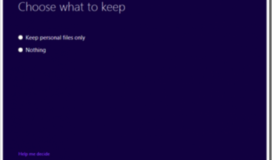Upgrade From Windows 8.1 Preview to RTM
If like me you installed the preview update for Windows 8.1 you may have recently then tried to update to the RTM (Release To Manufacturing) version. This may have resulted in an unpleasant surprise when the installer only gave you two options: Keep personal files only or Nothing.
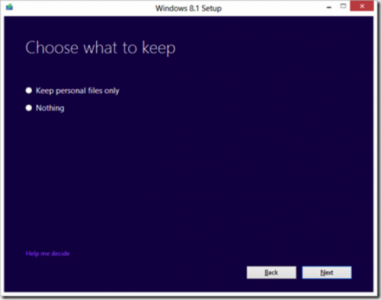
Obviously this is not an ideal solution, I have my 8.1 environment setup just how I wanted it and didn’t want to start over, so I hit Bing looking for a solution and I found one. Basically the RTM is not configured to upgrade from 8.1 preview. (Considering this is a free update that will be provided by Windows Update soon, this is not a big surprise). Thankfully I found a guide that walked through modifying a file on the install media to get around this limitation.
Upgrade Guide From news.softpedia.com.
As you can see below, making this very minor change now gives me the option I want for “Keep Windows settings, personal files, and apps.” I performed the upgrade and everything is running fine.
Note that modifying a configuration file to get the install to do what you want is NOT an officially recommended solution from Microsoft. If something goes wrong, don’t go to the Microsoft Store asking for help because they may not be able to help you. But if like me you don’t mind living on the edge a bit, then this is a solution that is confirmed to work for at least some people including myself. I had a laptop and a Surface Pro both running Windows 8.1 Preview, and now both are quite happy on the 8.1 RTM.
The Bottom Line
If you are impatient like me and want to update using RTM install media that (like me) you may have downloaded from your MSDN or other Microsoft subscription, then this simple little procedure will allow you to upgrade without losing anything.
If you are not in a hurry to get rid of the beta fish or the preview version number from the corner of your wallpaper, then just wait for the public release. I am sure there will be a download from Windows Update to seamlessly update, you so just be patient.